How to uninstall programs in Mac [SOLVED]
In this guide you’ll learn how to uninstall the apps on your Mac computer. Besides you’ll learn how to delete the preferences files. Check it out…
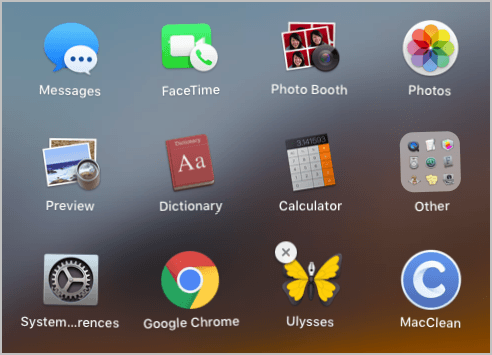
Would you like to uninstall programs you won’t use any longer on your Mac computer?
Would you like to uninstall unwanted programs to tidy your Mac computer?
Or maybe you want to uninstall a program to fix errors? Here’s the right place you’ve got in.
In this guide, you’ll learn how to uninstall the apps that you can or can’t find in the Applications
folder manually. Besides, you’ll learn how to delete the preferences files of the uninstalled
programs to clean your Mac computer. Read on to find out how…
Try these tips:
Tip 1: How do I uninstall most apps?
You can find most programs on your Mac computer in the Applications
folder. And you can uninstall them easily in the folder.
Here’s how you can uninstall the apps you can see in the Applications
folder:
On your desktop, click Go to select Applications.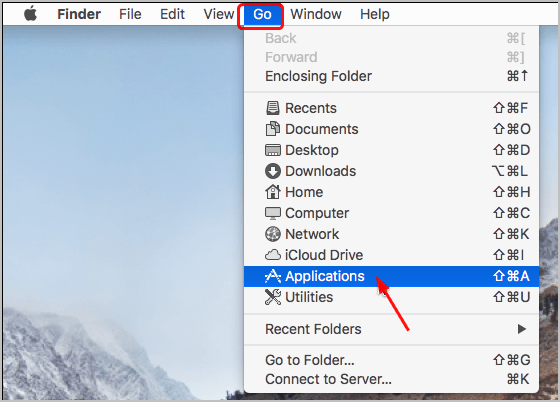
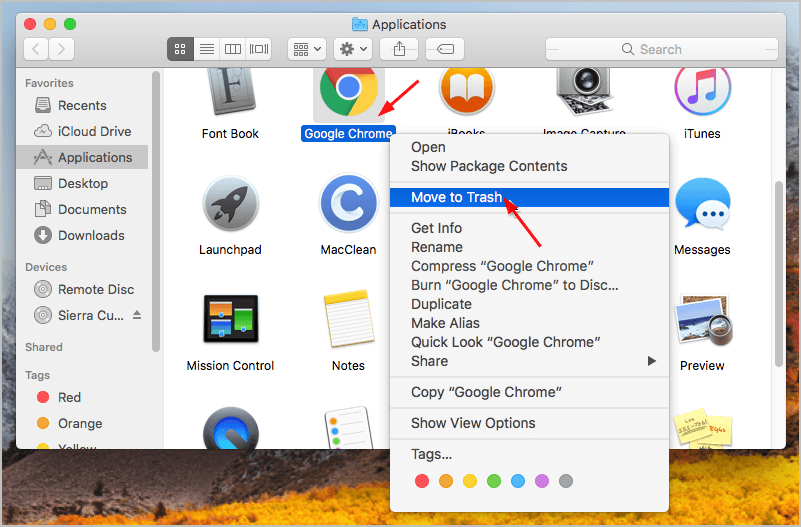
The apps you download and purchased from the App Store; can also
uninstall them through Launchpad. See how to do it:
Click Launchpad on Dock.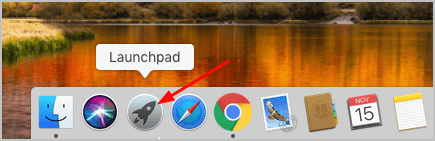
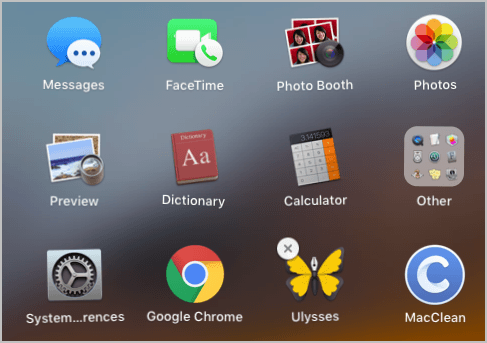
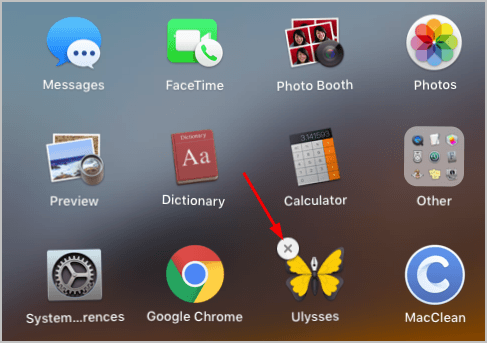
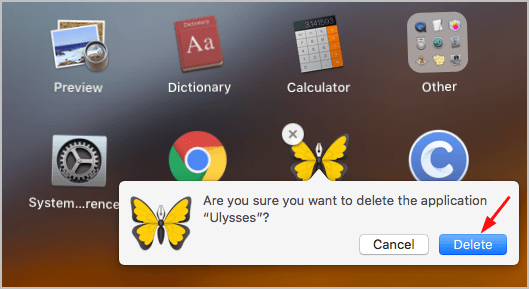
Now the app is uninstalled on your Mac computer.
Tip 2: How do I uninstall the programs I can’t find in Applications?
As you see in Tip 1, it’s easy to uninstall the apps you can find in your
Applications folder. But how if the programs you can’t find in
Applications? Don’t worry. We’ve got the answer here for you.
For those apps you can’t find in the Applications folder, there are particular
ways to uninstall them. You can search the particular way on the web
via the keywords: uninstall [the app you want to uninstall] mac.
Go to the official website of the app you’re going to uninstall and it’ll
show you how to uninstall the app step by step.
Here’s an example for you to uninstall the Adobe Flash Player:
Run Chrome or any other browser you use.Type uninstall flash player mac and press Enter.
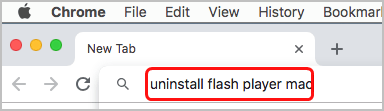
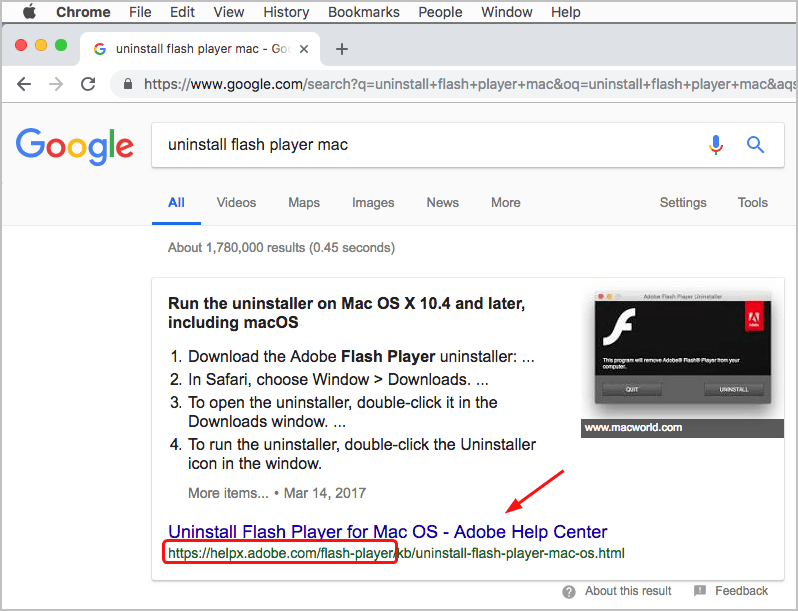
Tip 3: How do I remove the preferences files of the deleted apps?
If you want to uninstall the programs completely from your Mac computer,
you need to remove the preferences files of the deleted apps.
Here’s how you can remove the preferences files of your deleted
apps:
On your desktop, click Go to select Go to Folder…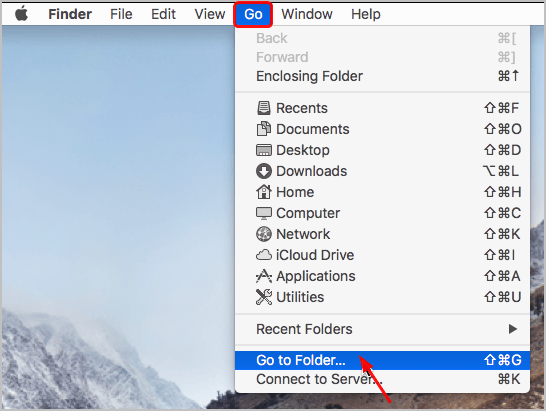
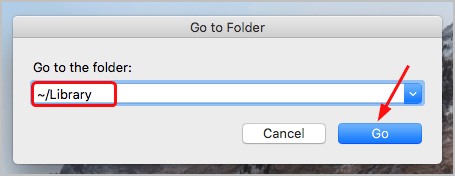
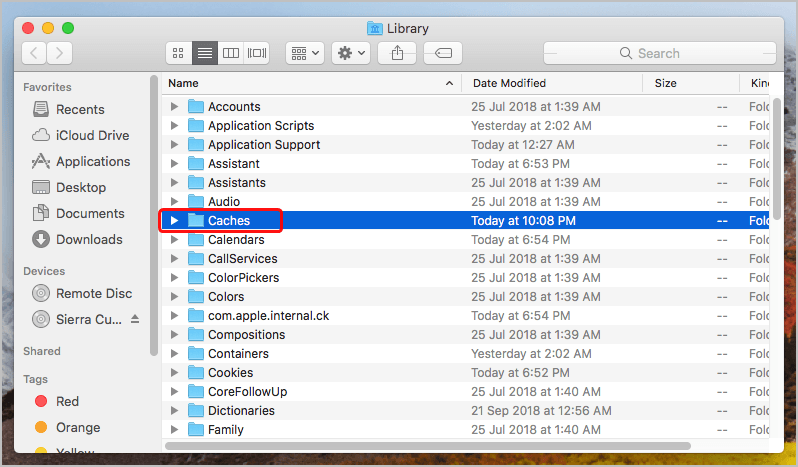
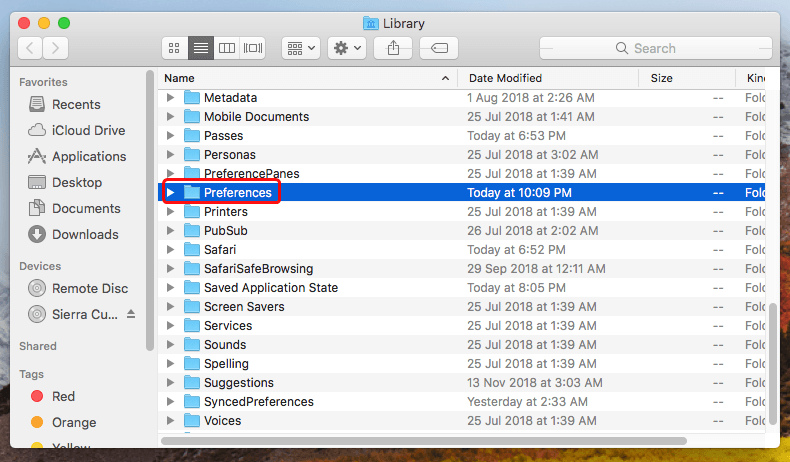
You’re done, you’ve uninstalled apps completely.
Tip 4: How do I uninstall programs on my Mac computer automatically?
If you want to remove your apps easier and quicker, a Mac cleaner app
can help you. There’re many such apps on the Internet, note that find a safe
and green one.
How do you uninstall the apps on your Mac computer? Feel free to
comment below with your own experiences.


